Using a school Chromebook at home
Connect to your home Wi-Fi by either:
1. Finding your home Wi-Fi name on the list of options that will be on the screen and click on it.
OR
2. Plugin your Wi-Fi stick to your laptop. Then type in the Wi-Fi key/password (the key will be case sensitive), if you don’t know the key then ask your parents, they are not sure ether check the bottom of the internet modem as most internet providers put the default one on a sticker at that location.
Note: If you still can’t find it then you will need to contact your internet provider.
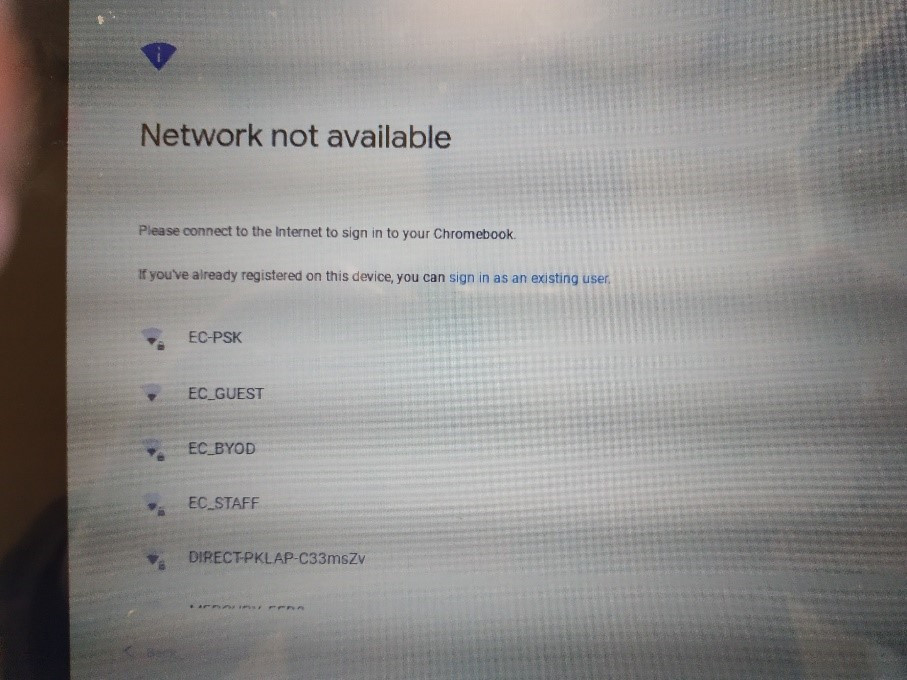
Now you have the Wi-Fi connected you should now be able to login as normal. If for some reason it is not showing the sign in screen, try clicking Back at the bottom of the window.

Note: If you are still having problems then email he[email protected] with all the details of the problem and the schools IT person will do their best to help you.
